A Complete Step-by-Step Guide for Beginners
Looking to install Microsoft Office 2024 Professional Plus
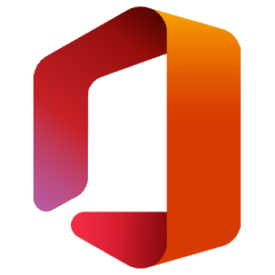
on your PC? You’re in the right place. In this guide, we’ll walk you through the full process checking system requirements, downloading the official installation files, installing Office 2024, and activating it securely using a valid license.
Whether you’re a student, business professional, or home user, this guide will help you install Office 2024 quickly and easily.
Step 1: Check System Requirements
Before you begin, make sure your computer meets the minimum system requirements to run Microsoft Office 2024 Professional Plus smoothly:
Operating System: Windows 10 or Windows 11
Processor: 1.6 GHz or faster, 2-core processor
RAM: 4 GB (64-bit); 2 GB (32-bit)
Hard Drive: At least 4 GB of available space
Display: 1280 x 768 screen resolution or higher
.NET Version: .NET 4.8 or higher
Internet: Required for downloading and activating Office
If your system meets these requirements, you’re ready to proceed.
Step 2: Download the Installation Media
To install Office 2024 Professional Plus, download the official setup tool from Microsoft’s website.
Official Microsoft download link:
https://go.microsoft.com/fwlink/?linkid=2156295
Here’s how to do it:
Click the link above to download the Office Deployment Tool
Save and run the
.exefileExtract the contents to a folder on your PC
Follow the setup instructions in the configuration file or use an ISO provided by your vendor
If you purchased from FlixEasy, you may receive a direct download link or ISO file with your license.
Step 3: Install Office 2024 Professional
Once you have the installer ready:
Open the folder containing your Office 2024 setup files
Run
setup.exeto begin installationChoose “Install Office” or follow your vendor’s instructions if a configuration file is included
Wait while the setup completes — it may take a few minutes depending on your system
Office 2024 will automatically install core applications like:
Word 2024

Excel 2024
PowerPoint 2024
Outlook 2024
Publisher 2024
Access 2024
OneNote
After the installation, you’re almost ready to go.
Step 4: Activate Office 2024 Professional Plus
To unlock full functionality, activate Office with your valid product key.
Here’s how to activate:
Open any Office app, such as Word or Excel
You will see a prompt to enter a product key
Type in your 25-character license key
Follow the on-screen instructions to complete the activation
Once activated, your Office 2024 will be licensed for lifetime use on 1 PC
Don’t Have a Key Yet?
You can purchase a 100% genuine license key for Office 2024 Professional Plus below:
Buy Microsoft Office 2024 Professional Plus – Lifetime Activation (1PC)
What’s included:
Full lifetime license
Instant delivery via email
One-time purchase, no subscription
Works globally
Supports reinstall and activation on the same PC
Why Choose Office 2024 Professional Plus?
Microsoft Office 2024 brings the best of performance, security, and productivity in a one-time purchase no subscription required.
Top benefits include:
Updated Word, Excel, PowerPoint, and Outlook with new features and UI
Advanced tools in Access and Publisher
Improved performance and faster load times
Better support for modern file formats
Reliable for business, study, and personal use
Unlike Microsoft 365, Office 2024 gives you full control over your software with a permanent license—no monthly fees.
Final Thoughts
Installing and activating Office 2024 Professional Plus is simple when you follow the right steps. With enhanced productivity apps and a clean new interface, this version of Office is perfect for professionals, students, and home users who want a one-time, hassle-free solution.
Don’t wait to upgrade your workspace get the tools you need today.
Ready to get started?
Click here to get your Office 2024 Professional Plus key now


